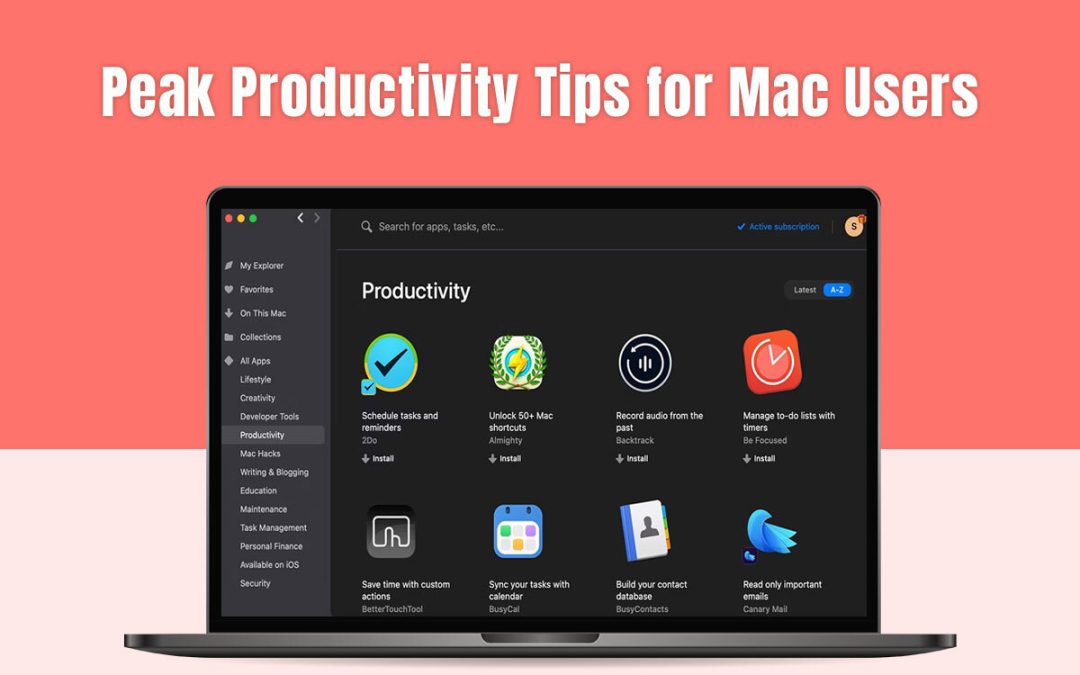Do you want to survive in today’s cut-throat competitive world? Prioritizing productivity and efficiency is paramount. As a Mac user, you don’t even have to look too hard to maximize your productivity. You already have a secret weapon in your arsenal – macOS.
Mac’s operating system is brimming with amazing features that are specifically designed to streamline workflows and boost efficiency. You just have to know which features to use. Some of them are discussed below to get you started.
Utilize the Magic of Spotlight
Spotlight is your gateway to retrieving information instantly. There’s no need to sift through folders and files. Simply press Command + Space and type what you need. Spotlight will search your entire Mac, including emails, documents, applications, and even web content.
Mastering Spotlight will change your life!
Become a Keyboard Shortcut Maestro
The lifeblood of Mac productivity is keyboard shortcuts. Master all the essential shortcuts like Command + C (copy), Command + X (cut), Command + V (paste), Command + Z (undo), Command + Option + Escape (force quit), Command + Shift + 3 (screenshot), and so on, to finish your tasks without fumbling through the trackpad or mouse.
Furthermore, you can customize shortcuts for frequently used actions within specific applications to save precious time. To create custom shortcuts, head to System Preferences or System Settings (depending on your macOS version) > click Keyboard > select Shortcuts > click App Shortcuts > choose the plus button and create a new shortcut.
Use Mission Control like a Pro
Most Mac users are aware of Mission Control’s ability to provide them with a birds-eye view of their entire workspace. With a simple three-finger swipe up on the trackpad, you can see all the open desktops and windows. But did you know there’s a feature called Spaces that you can use to create a virtual desktop?
So, all of this happens within the Mission Control, thanks to a feature called Spaces. This feature allows you to use multiple desktops so you can stay organized and find the right tools faster. You can create virtual desktops by entering Mission Control and clicking the plus icon.
Naturally, your next question would be how to switch between desktops Mac? This can be done by swiping left or right with three fingers on the trackpad or you can press the Control + Left or Right arrow key.
Keep the Dock Clutter-Free
The Dock is a convenient access point for all the applications you use frequently. But when the Dock displays too many applications, it can quickly become a virtual distraction and may hinder your productivity.
Hence, declutter and consolidate your Dock to include only the essential applications. You can even create folders within the Dock to neatly categorize similar apps.
Embrace the Power of the Automator
Automator is a hidden gem within macOS, allowing users to create automated workflows so they don’t have to waste time performing repetitive tasks. These tasks include resizing images, renaming multiple files, or creating custom folders.
Use Automator to streamline your workflow and save precious time.
Stay Organized with the Power of Tags
A fantastic and simple way of categorizing files within Finder is using Tags. This saves you the hassle of creating multiple folders.
All you need to do is assign relevant tags to your files, and you can then search and filter according to those tags.
Use Focus to Work Distraction-Free
Distraction is a productivity killer. It is essential to stay focused on your tasks so you can complete them quickly and have a healthy work-life balance. This is where the built-in Focus feature comes in handy. You can use this feature to silence notifications and hide distracting apps. Thanks to this, you can enjoy uninterrupted time for focused work sessions.
macOS comes equipped with pre-installed Focus modes. If required, you can create custom Focus modes to suit your preferences and workflow.
Leverage the Power of Notes and Reminders
The Notes application comes pre-installed with macOS and is a versatile tool for capturing ideas, creating checklists, and brainstorming. Use tags and folders to organize your notes and seamlessly sync the changes to reflect across your Apple devices.
Reminders is another application you can use to stay on top of your tasks and deadlines. You can create task lists, set due dates and reminders, and also prioritize tasks according to their urgency. Sync reminders to ensure you never miss an important task or deadline.
Use Dictation to give your Fingers a Rest
Enough of typing! Use the built-in Dictation feature to compose notes, emails, or documents. Simply speak to your macOS and let it transform your spoken words into text.
Conclusion – Ready to Maximize Your Productivity?’
Embrace the built-in macOS features and tools to take your productivity and efficiency to the next level. Remember, these are only the tip of the iceberg. Keep experimenting and exploring to find what works for you.