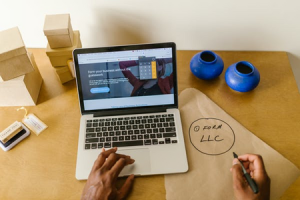The Straightforward Guide to Setting It Up is the perfect guide for those new to WooCommerce and wanting to set up their own online store. This guide covers all of the basics, from installing WooCommerce to adding products and categories, configuring shipping and taxes, and more. You’ll also learn how to take advantage of WooCommerce’s powerful features, such as coupons and discounts, order tracking, and email notifications. By the end of this guide, you’ll have everything you need to get your WooCommerce store up and running smoothly.
1. Find suitable hosting
Hosting is a service that stores your website’s files on a server and makes them accessible to users on the internet. When you’re looking for hosting specifically for WooCommerce, it’s important to make sure the host has WordPress hosting with WooCommerce support. This way, you’ll have access to all the resources you need to run your store without any issues. There is even WooCommerce hosting with Nestify that provides a managed hosting solution designed specifically for WordPress and WooCommerce sites. It’s important to choose a hosting provider that can offer you the resources you need to ensure your store runs smoothly.
2. Install WordPress
Now that you’ve chosen a hosting provider, it’s time to install WordPress. This is the platform that WooCommerce runs on, and you’ll need it installed before you can start setting up your store. If your host offers automatic WordPress installation, that’s the easiest way to get it done. If not, you can follow the instructions in the WordPress Codex to manually install WordPress. Additionally, if you want to use WooCommerce with an existing WordPress site, you can install the WooCommerce plugin. It’s important to have WordPress installed before you can start using WooCommerce.
3. Set up your store
Now that WordPress is installed, it’s time to start setting up your store. The first thing you’ll need to do is choose a theme. This will determine the overall look and feel of your store, so take some time to browse through the options and find one that suits your needs. Once you’ve chosen a theme, you can begin customizing it to match your brand. You can also add plugins at this stage to extend the functionality of your store. When you’re happy with the way your store looks, it’s time to add products. You can either add them manually or import them from a CSV file. If you have a lot of products, importing from a CSV file will save you a lot of time in the long run.
4. Configure shipping and taxes
Once you’ve added your products, it’s time to configure shipping and taxes. You’ll need to set up shipping rates based on the weight and size of your products, as well as the location of your customers. You can also choose to offer free shipping or flat-rate shipping. When it comes to taxes, you’ll need to configure them based on the laws in your country or region. Once you’ve configured shipping and taxes, you can move on to the next step. This is an important part of setting up your store, so make sure you take the time to do it right.
5. Choose a payment gateway
Now it’s time to choose a payment gateway. This is the service that will process your customers’ payments. There are many different payment gateways to choose from, so take some time to research the options and find one that best suits your needs. Once you’ve chosen a payment gateway, you can set it up and start accepting payments. Additionally, you can also set up automatic payments so that your customers can be charged automatically when they place an order. It’s important to choose a payment gateway that best suits your needs.
6. Install WooCommerce
Now that you’ve configured everything else, it’s time to install WooCommerce. This is the plugin that will turn your WordPress site into an online store. You can either install it manually or via the WordPress plugin repository. If you install it manually, you’ll need to upload the files to your server and activate the plugin. If you install it via the WordPress plugin repository, you can simply activate it after installation. Once WooCommerce is installed and activated, you can start setting up your store.
7. Set up your WooCommerce store
Now that WooCommerce is installed, it’s time to set up your store. You’ll need to add your products, configure shipping and taxes, choose a payment gateway, and more. Once you’ve done all of that, you can start selling products to your customers. Congratulations! You’ve now successfully set up a WooCommerce store. Additionally, it’s important to keep your WooCommerce store up to date. This includes updating the plugin and your theme, as well as adding new products and making sure your customer’s information is up to date. If you keep your store up to date, you’ll be able to provide the best possible experience for your customers.
8. Offer customer support
If you want to be successful, you need to offer excellent customer support. This includes responding to customer inquiries in a timely manner, as well as resolving any issues that may arise. You can offer customer support in many different ways, such as through live chat, email, telephone, or social media. If you offer excellent customer support, your customers will be more likely to remain loyal to your brand. Additionally, they’ll be more likely to recommend your store to others. This is an important part of running a successful WooCommerce store, so make sure you put a lot of thought into it.
Now you know how to set up a WooCommerce store. Just follow the steps outlined in this article, and you’ll be well on your way. Additionally, remember to offer excellent customer support and keep your store up to date. If you do those things, you’ll be well on your way to running a successful WooCommerce store. It’s important to remember that a WooCommerce store is not a “set it and forget it” type of business. You’ll need to put in the work to make it successful. But if you do, the rewards will be well worth it.